|
Digital filmmaking has opened up the floodgates to allow filmmakers from just about any background participate in the storytelling medium. Digital cameras and editing technology did this at first, but now distribution technology is opening up too. There are plenty of options for the entrepreneurial filmmaker to take when putting your film online; however, throwing your film onto a site like the VHX that allows you to sell your film and keep most of the profits does not necessarily mean that people are going to watch it. Good news. Amazon, the marketplace giant, has opened up its doors to allow anyone to submit content to be added Amazon Prime and Amazon Digital Video. In this guide, I'll walk you through the steps you'll need to take in order to put your movie on Amazon and take advantage of its vast marketplace. Rather watch a video walkthrough? We've got you:1. Creating An AccountFirst thing you need to do is create an account or sign up with one you already have. To start, go to Amazon Video Direct’s website videodirect.amazon.com Enter the email address and click Sign In. It will prompt you to create a new account. Type in your name, your email again and the password you want to use. Next it will present a long document that has all of the legal details. I would highly recommend you read this for yourself; however, they key points are that you're agreeing to a non-exclusive stream license with Amazon and that you will pay the fees for transactions from Amazon to your bank account. The first thing is gonna have you do is put in the details for your account like putting your phone number, choose your job position. If you don't see your job position, choose the one that is closest. If you haven't already this would be a good time to set up an LLC for your company. It's relatively cheap in most states and you can do it online. This way you can get an Employer Tax Identification number and also you can create a bank account specifically for the LLC. Finish a typing in all this information here. This is just basic contact information for you or your company. Next, it's gonna ask you to add your bank account. If you have an LLC, use that account. If not, then use anything. You can skip this step for now, BUT you will need to enter this before publishing your video. The tax information is the same as the bank account. Enter it for either your LLC's EIN number or your personal tax information. Remember that you will likely need to pay taxes on the income you make through Amazon. Again, you can skip this step for now and come back when you are ready. Next it will take you to the performance metrics. This will fill out once you have your videos posted and it will kind of give you an overview the analytics. You will also notice the large red warning that reminds you about your bank and tax information if you skipped those steps; don't worry too much about that if you purposely skipped them. 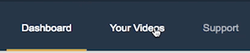 The "Your Videos" tab is where you can upload your content and you have three different choices here: standalone, episodic, or subscription. 2. Adding a New Title InformationAdd a new title here. Make sure to select if the video is Standalone, Episodic, or part of a Subscription. Give it a name, which you can change later. Pick your category, everything from short films music videos, journalism. We're gonna go with a movie. Select English or whatever the spoken language of the video is. Fill out the synopsis which will be the description the show's beside your film when its public on the marketplace. Make sure it is nice and juicy in a way that explains your film well. It will be the second impression you make on a potential viewer (the first being the the Title and Key Art, which we'll get to shortly). Next, you're going to be able to select few genres. Select as many as apply to your video. Be careful not to select any that are WAY off your film's genre or you will attract unhappy viewers that feel tricked and will leave bad reviews. Then you're going to select your official rating, which most of us are going to have not rated and that's okay. It's good to have a suggested rating. Just choose whatever you feel like applies best to you video. Remember, you really don't want viewers to feel tricked and leave negative reviews. Select English or whatever language your video is in. I'm not sure why they ask for this again, but there it is. 3. Adding Key Art (Thumbnails and Background)Finally, here is the key art. Go through and select a 16:9 thumbnail for your video. This is just a thumbnail like you would have for YouTube. Then you need the 3:4 key art. You might have to design something new if you don’t have this one. It is important because this is the one that your viewers see when they're scrolling through and first click on it on Amazon. Then you also have the background image which is a cool little style thing that they've added. This has to be a 16:9 image as well. You'll want something that is relatively simple without a lot going on in the image. Once all of those are uploaded, click the yellow save button to the bottom right. Don't do anything until that yellow button returns to it’s full color, otherwise it hasn't updated yet. You'll get a little check mark up on the tab of your category once it has finished uploading. 4. Production Information (Company, Director, Cast)Now to cast and crew. Enter in your studio or production company name. This doesn't necessarily have to be the same company name you chose for your account information. The crew is just the Producers, Director, and Writers. Enter at least one or all that apply. Then enter the cast with the actor's name first and character second. The top three cast members that you enter here will show up on the page the viewers see; then you can add as many additional cast members as you want. Once you are done, click the yellow save button again. Once the save button returns to full color, you should see a green checkmark on the Cast & Crew tab. If you made any errors, a notice will appear in red above the section they appear in. 5. Video Assets (Mezzanine File, Captions, Trailer)Move over the video assets. The mezzanine file is just your formatted video file. There's a little “i” you can click on if you need help figuring out what formatting you need. The regular h.264 works well. Then pick the playback language in the dropdown below. Here is the big tricky part: it's the captions. So if you have a caption file, great! You can upload it and see if it works Amazon. We did our captions originally through Adobe and they will not work with Amazon. It’s just something to do with the way that Adobe exports it. So we used Rev. This is pretty much the cheapest option we could find and they were really awesome to work with. Really fast turnaround and it’s a dollar a minute of footage. So that's the most significant barrier to entry. It's a it's definitely worth the return on investment everything we've put up on Amazon so far has returned more than a dollar a minute just from streaming alone. Just upload the same file you did for the mezzanine file to one of the three options Rev provides and they'll take care of the rest within 24 hours. Then you can put your trailer up too. H.264 works well here also. 6. Availability & PricingNow it’s onto the home stretch! Start by selecting where you want to publish the video. You geo gate it (release it to only specific countries) or just release it worldwide. Choose HOW you want viewers to be able to pay for your video from these options. Free with pre-roll ads is like YouTube but on Amazon. Included with Prime is interesting because you get paid a decent royalty. Obviously having it available to rent and buy is a good option as well. Next you're going to be able to choose the different prices. If this is overwhelming, just go with the preset pricing set up. Then down at the bottom, you select your release date. As Soon As Possible will do, but you can choose something specific if that suites your project. Then click save on this section and all four tabs should have their green checkmarks. The publish button should light up at this point. You can go ahead and click publish. (If you've left anything out or forgotten to add bank account & tax information, then it will not let you publish yet.) After you publish, it will take some time to process and tell you if there's any errors. It gives you a really generic error message if it does come back with one but then you can email Amazon and usually they can help specify. There you go! Your video should take a few business days to process fully and then it will be searchable and available through amazon.com. The next step is to drive people towards your page. Check out this post on how to promote your Amazon Video Direct videos. If you have any questions, we can do our best to help! Leave us a comment below or reach out on twitter @sidelinemovies
13 Comments
ian
1/14/2019 11:46:27 pm
Hi. After publishing does the button remain Green? I published but there is nothing to say its in progress and the button is still green. I can't find any information on this! Thanks. ian
Reply
Nirav Gajjar
2/23/2019 10:56:05 am
I am having the same problem with my film too. I sent an email too, but no response or reply from Amazon yet.
Reply
ian
2/24/2019 09:01:20 am
Hi. I emailed Amazon support and they replied 3 days later. It was a technical glitch and the film was actually being published. They fixed it. The support is good but responses are slow, normally a few days. The circle should be half green while you're waiting for it to be published. Hope that helps & good luck!;)
Kevin
11/18/2019 09:46:10 am
this was fantastic, and a huge help. love to see an update for 2019!
Reply
SHARON WATERS-PEARSON
12/29/2019 10:48:47 pm
Question what is the policy.If I have a movie and its already premiered can I still put it on is there a rule prohibiting me from previewing my movie more than once before putting on amazom
Reply
Antwan
4/27/2020 04:04:59 pm
I've been looking but I can't find an answer do you know if Amazon has a specefic minimum run time for a film?
Reply
Priyanka Chakraborty
5/3/2020 04:20:43 am
I was trying to upload however its showing bank account in INDIA is not accepted. Anyone knows how should I proceed then?
Reply
Theertha Prasad A
6/26/2020 11:52:00 pm
Hello,
Reply
sajid khan
7/30/2020 06:35:07 am
i am from india but indian bank not support in amazon bank details Colum what can i do
Reply
6/27/2021 07:42:48 am
Well, the instructions are very specific. I want to make a short video about my llc, I want to introduce it to everyone. Good to know
Reply
Leave a Reply. |
Most PopularCategories
All
Archives
April 2018
|


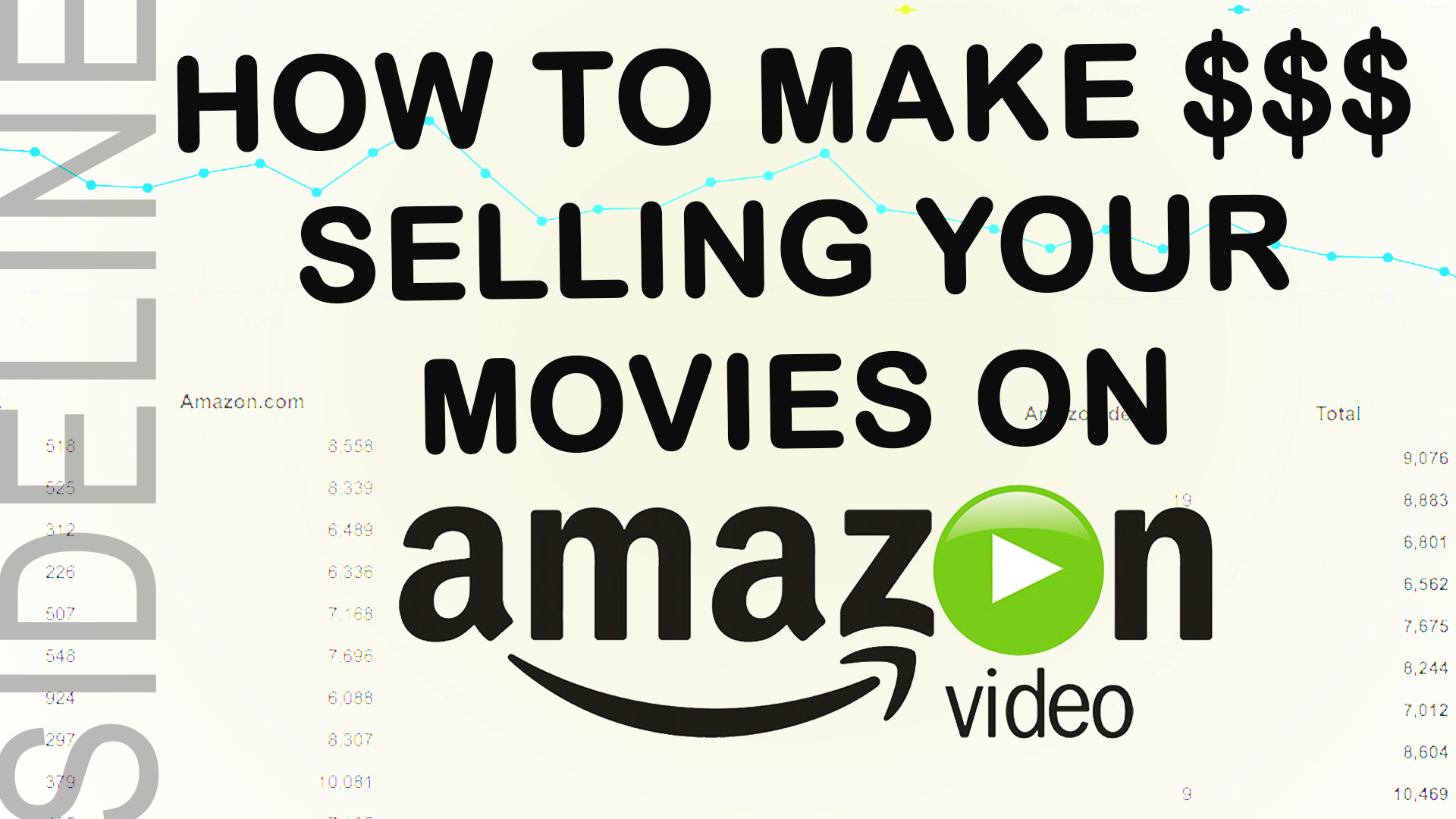
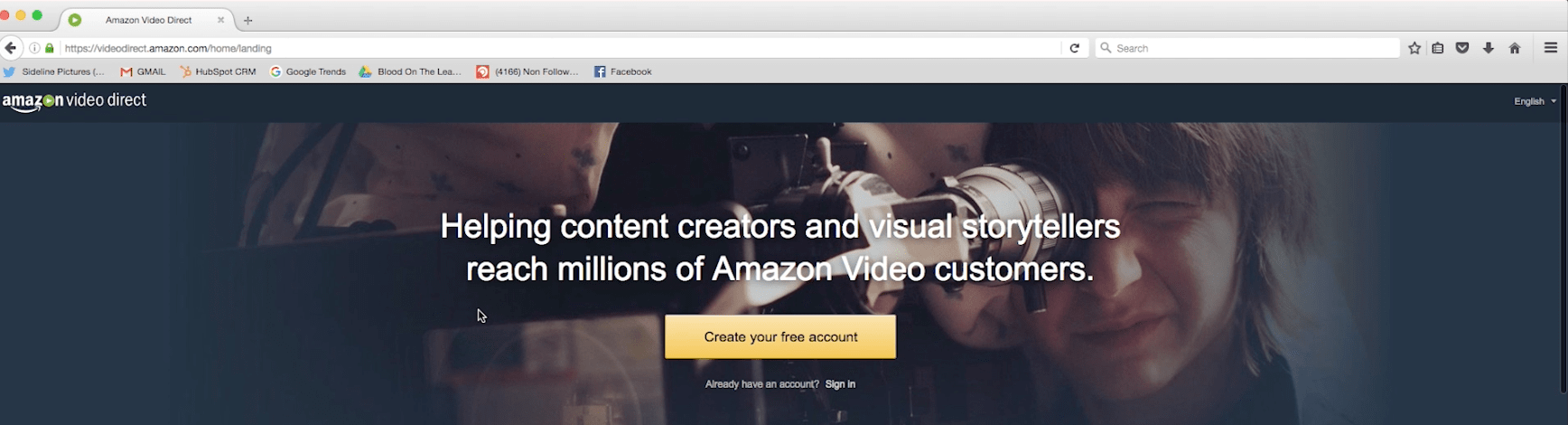
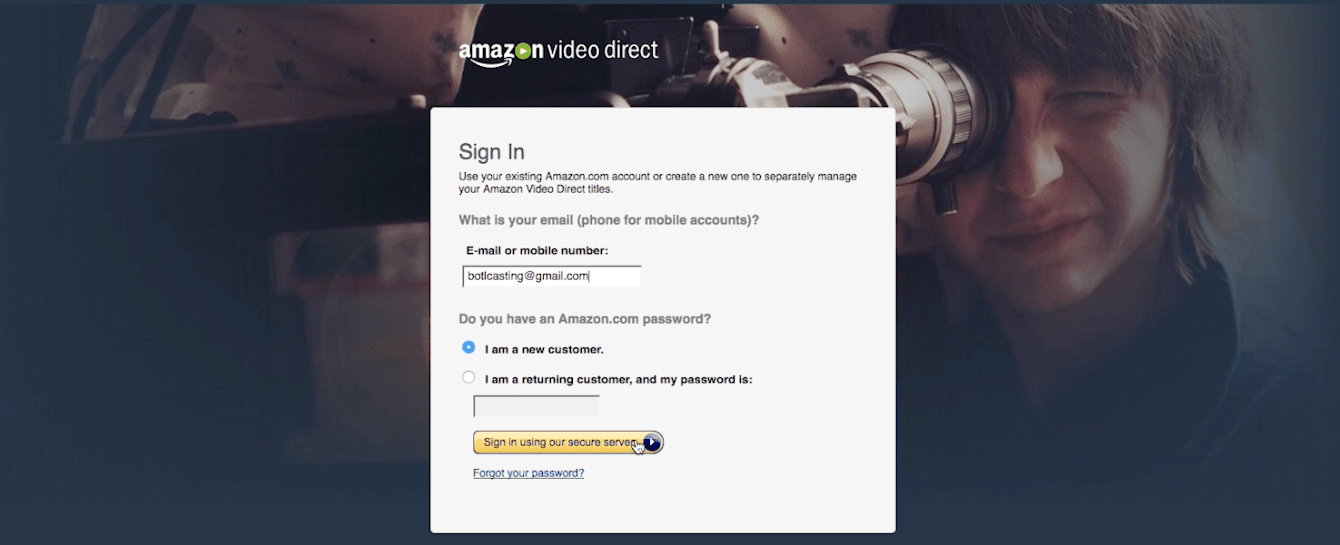
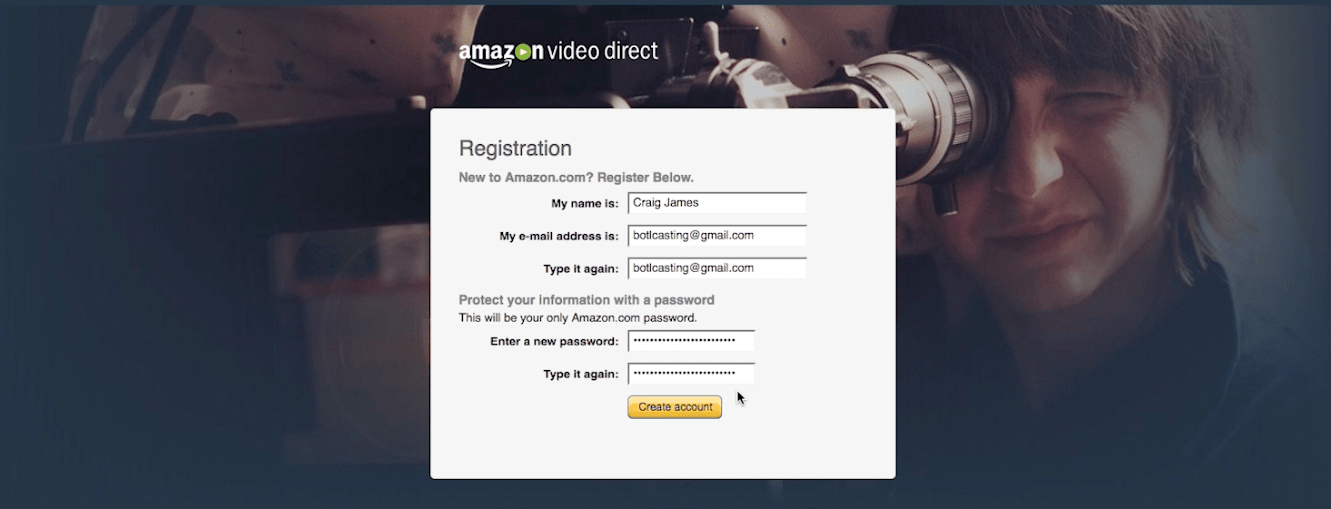
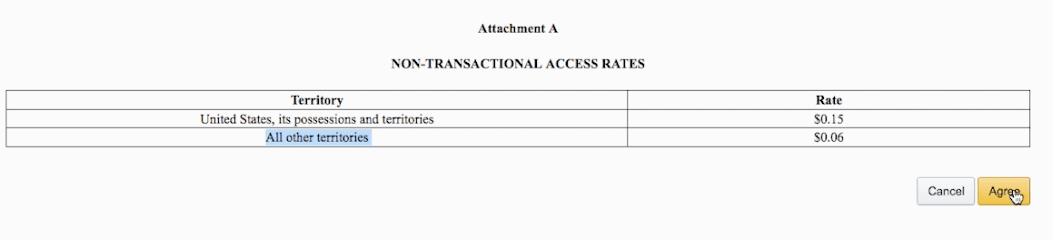
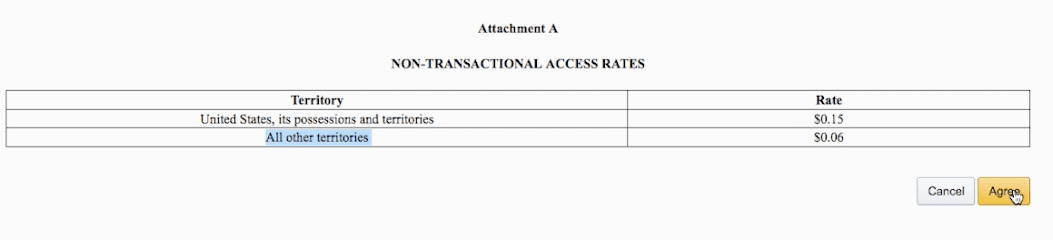
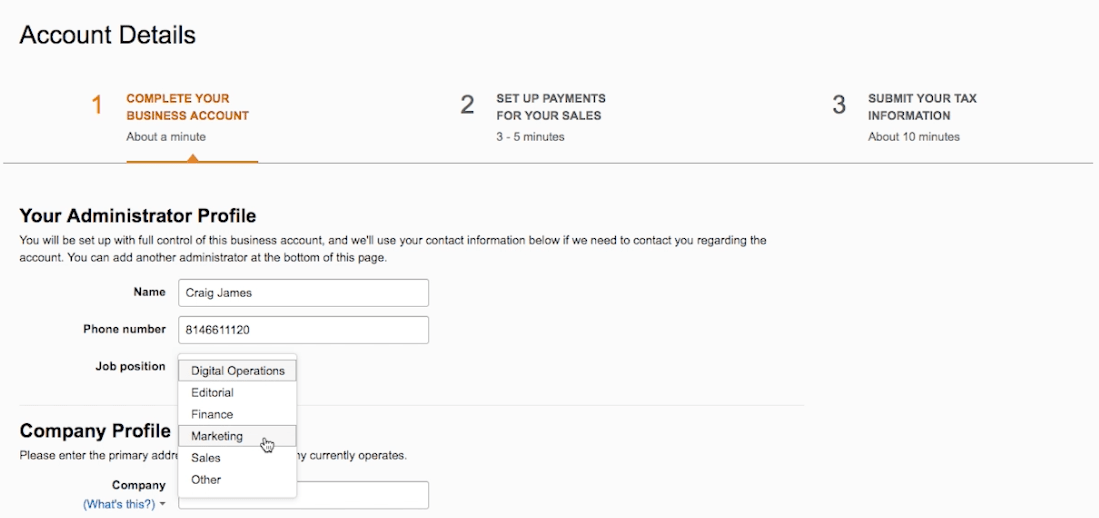
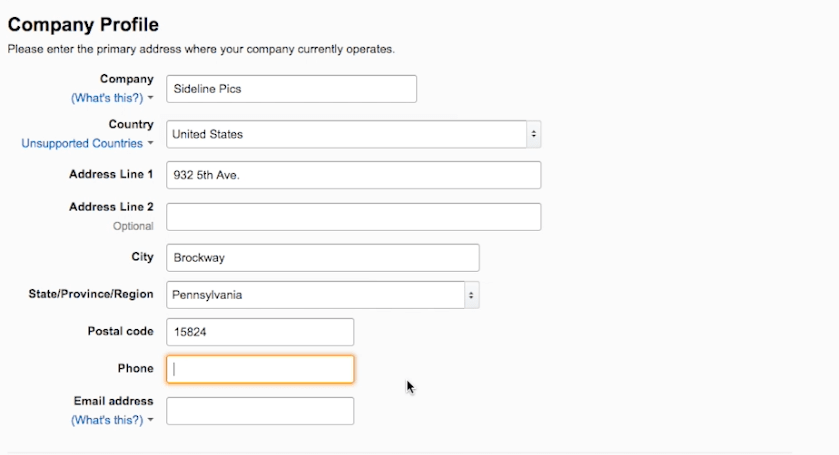
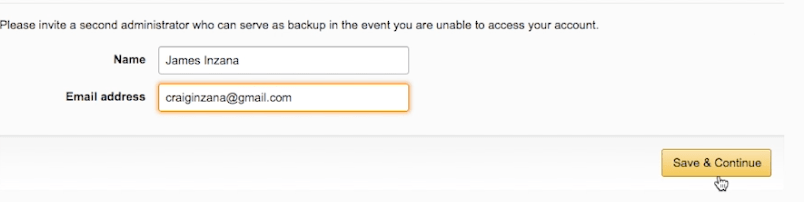
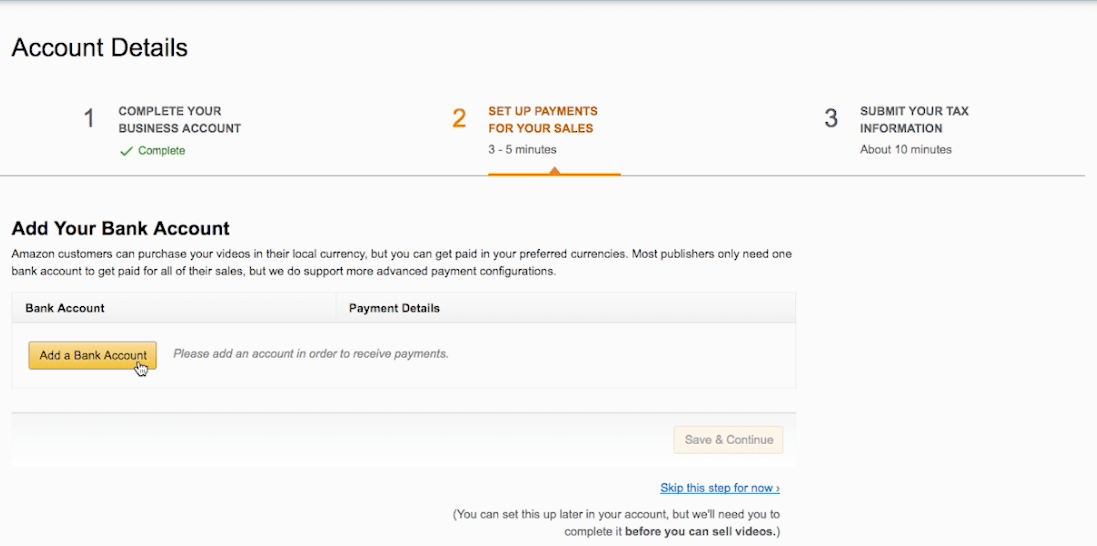
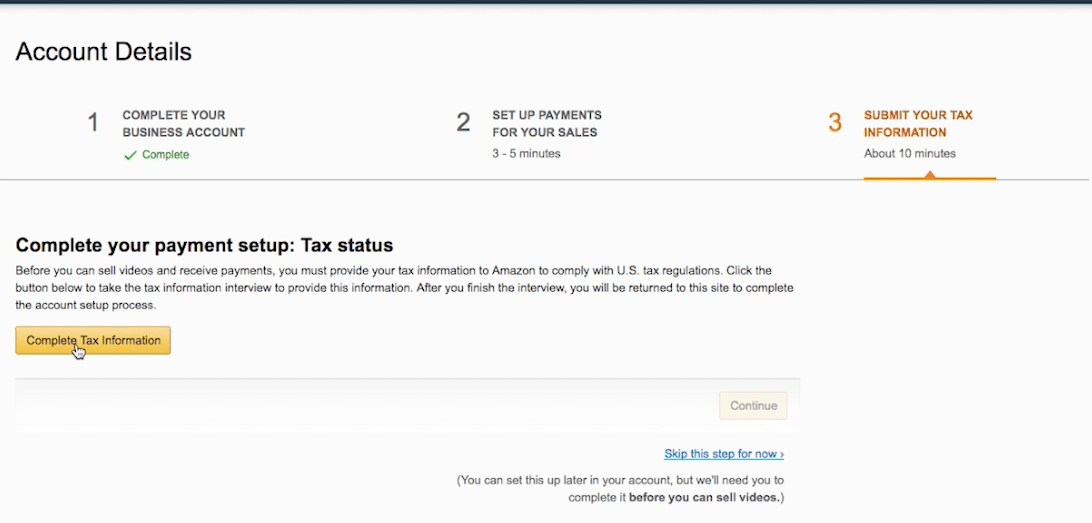
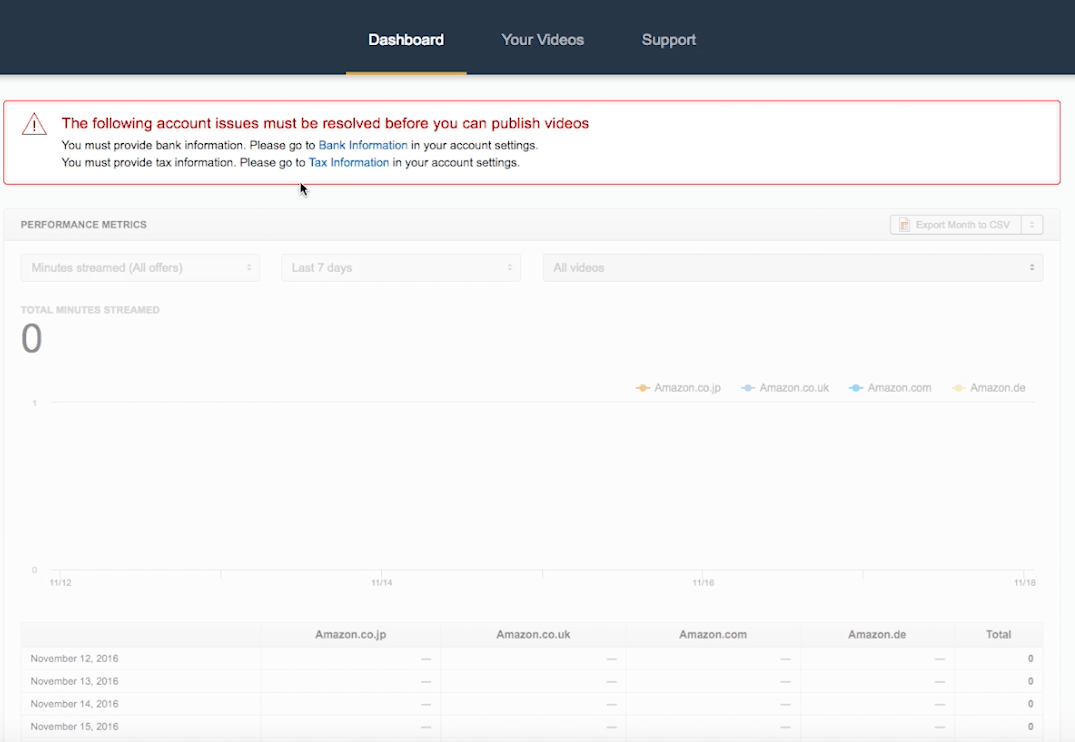
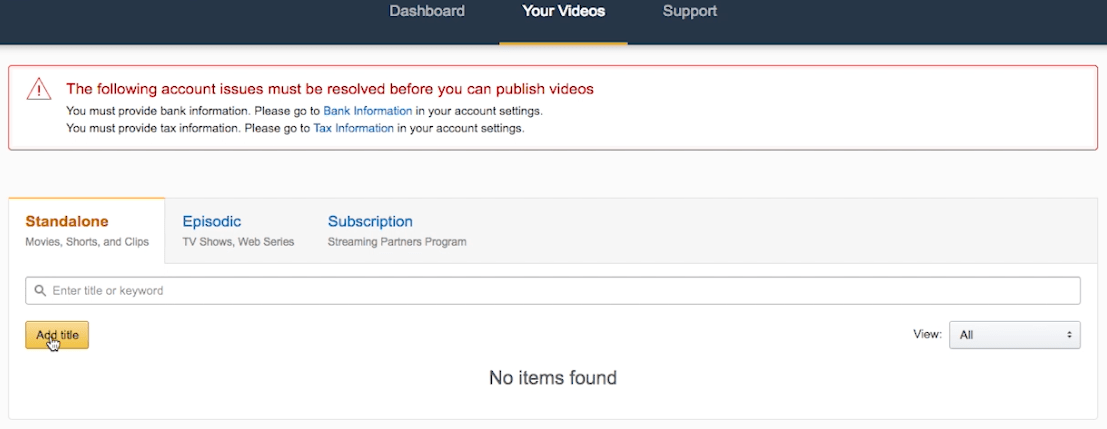
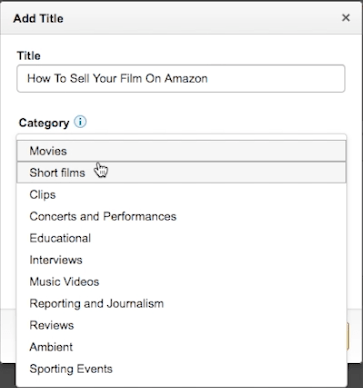
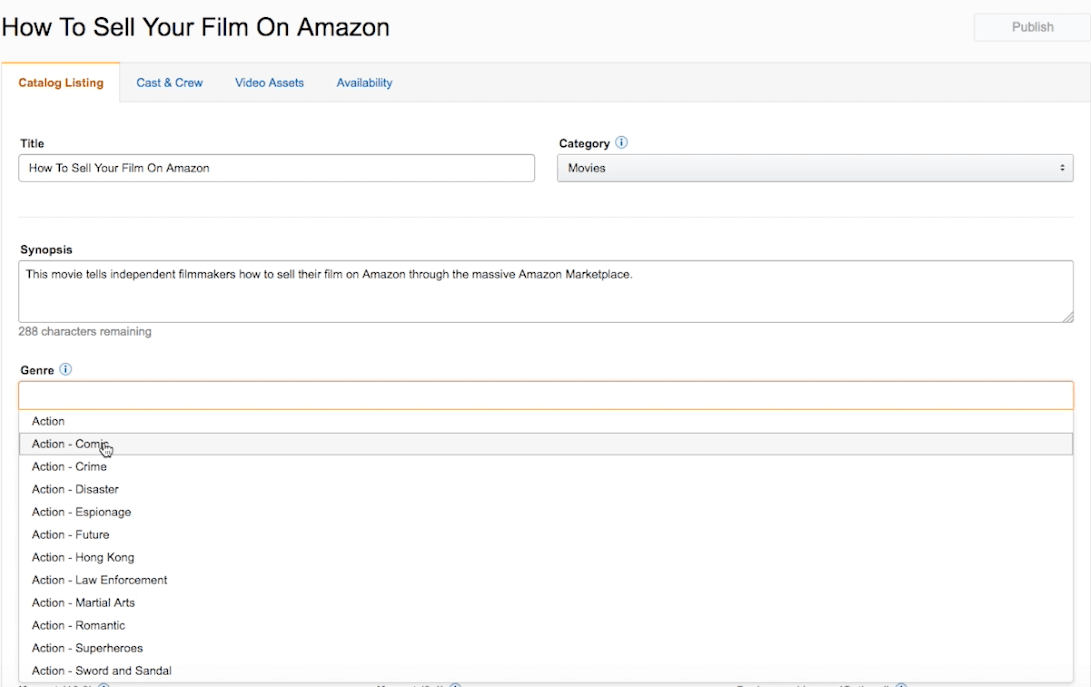
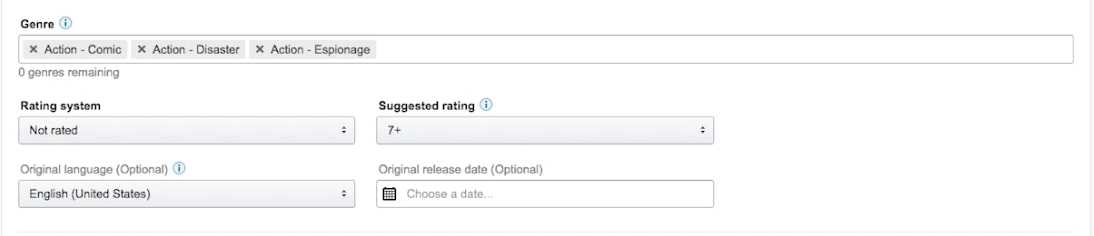
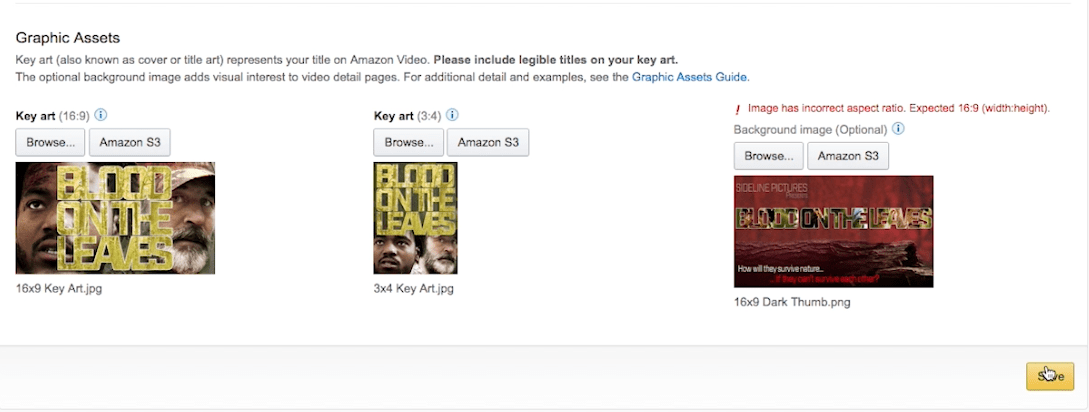
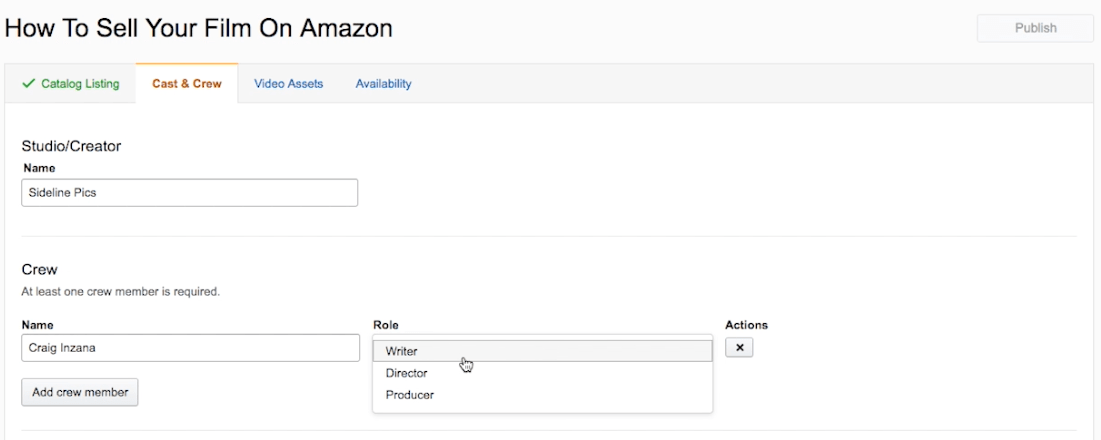
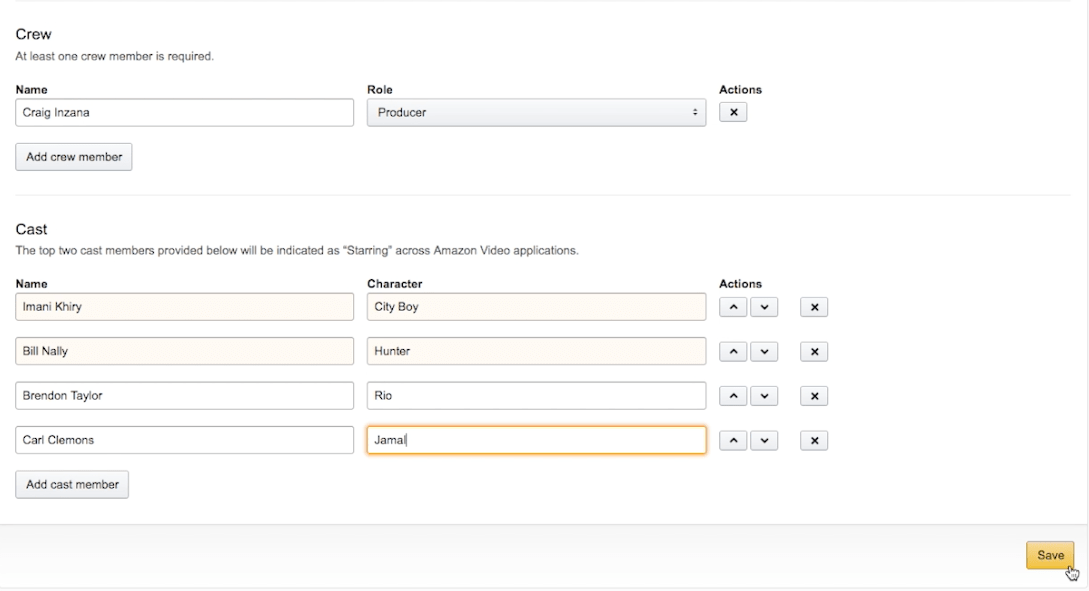
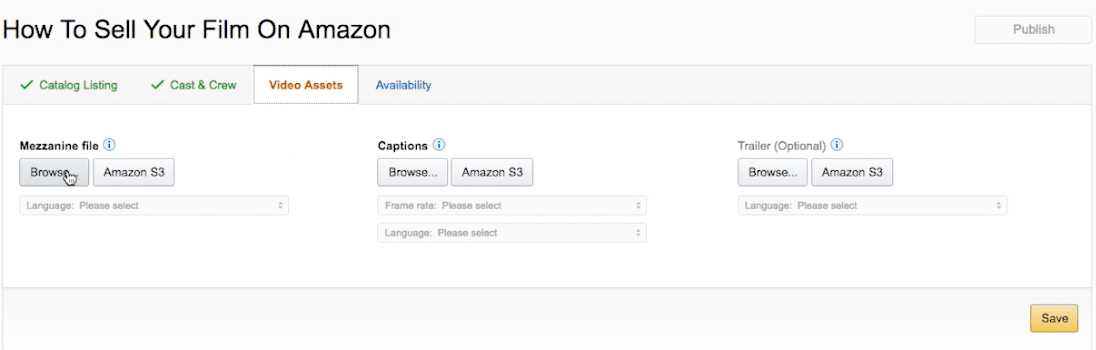
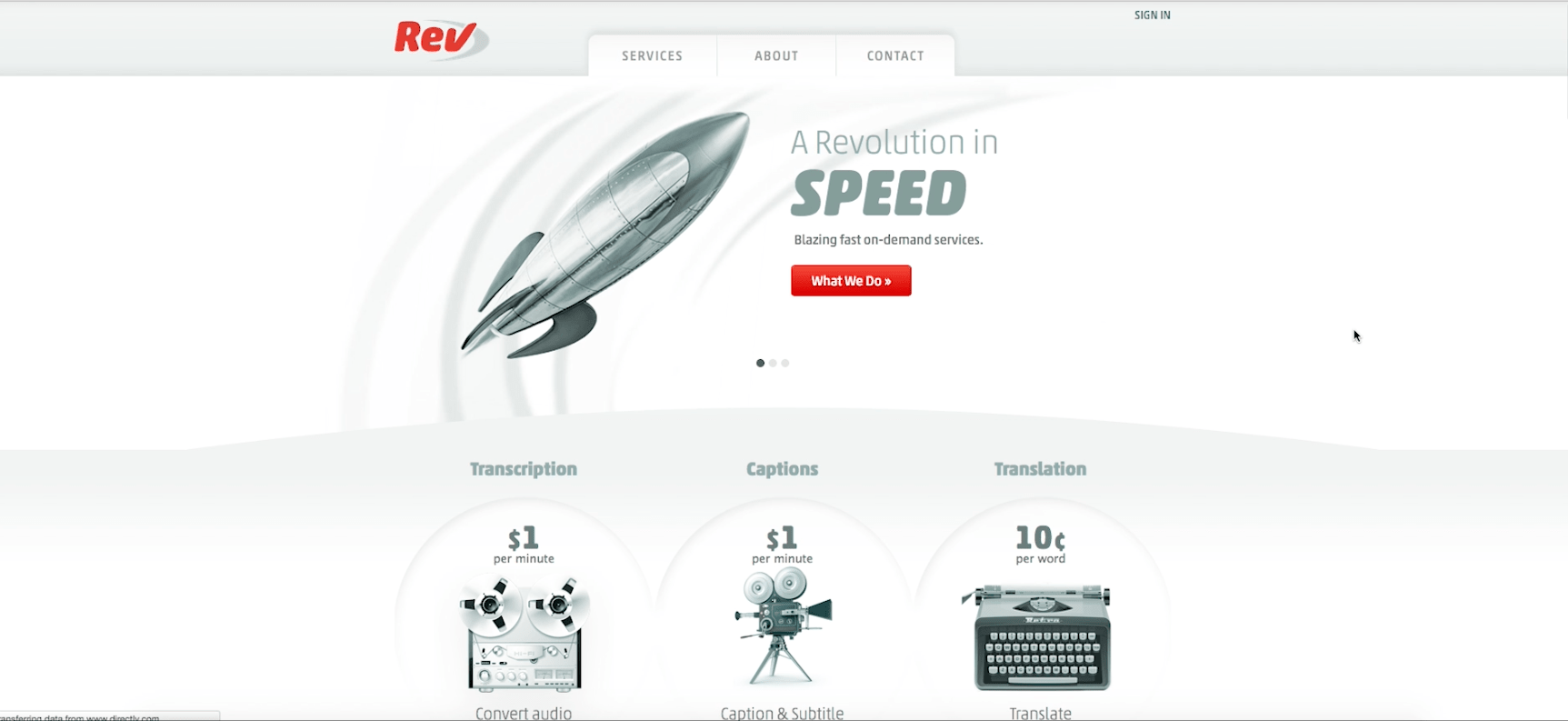
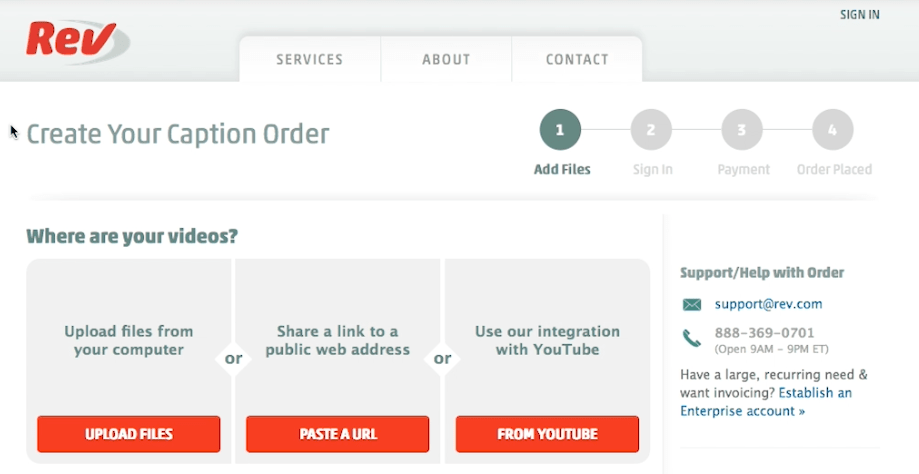
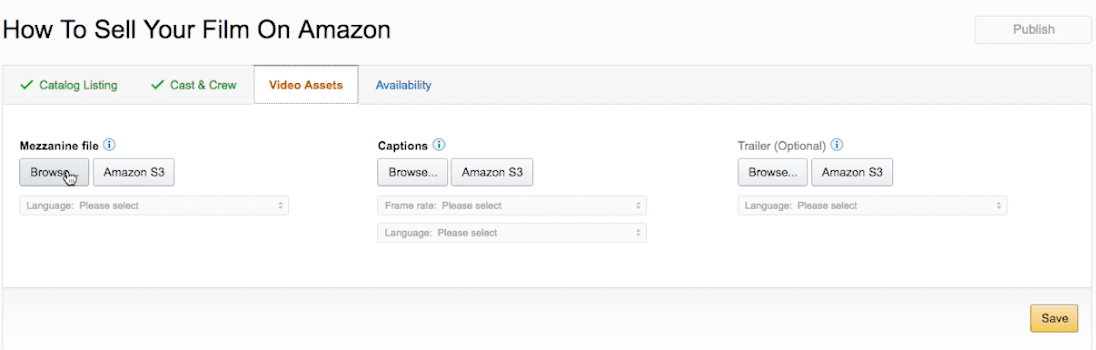
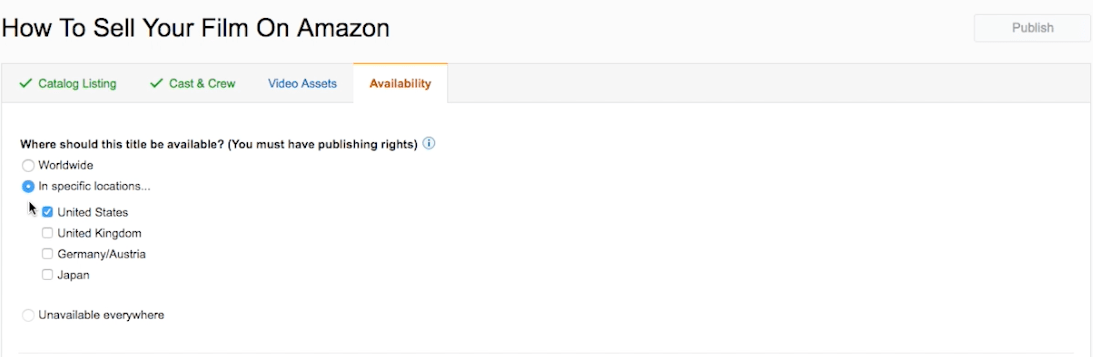
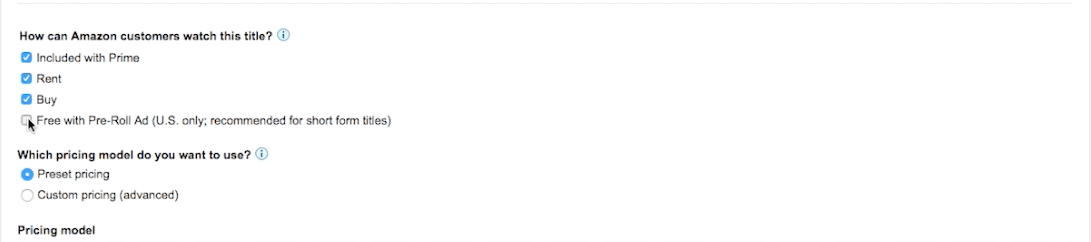


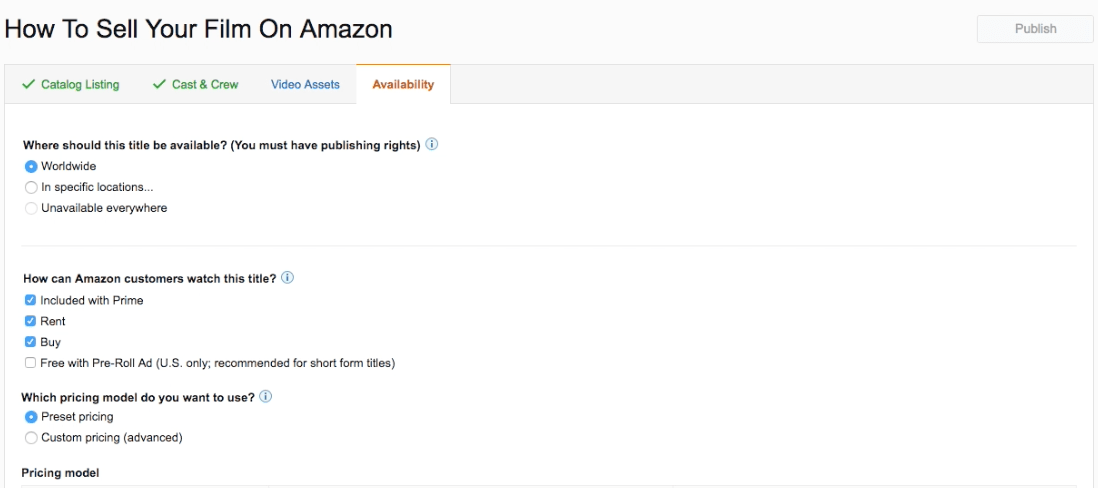
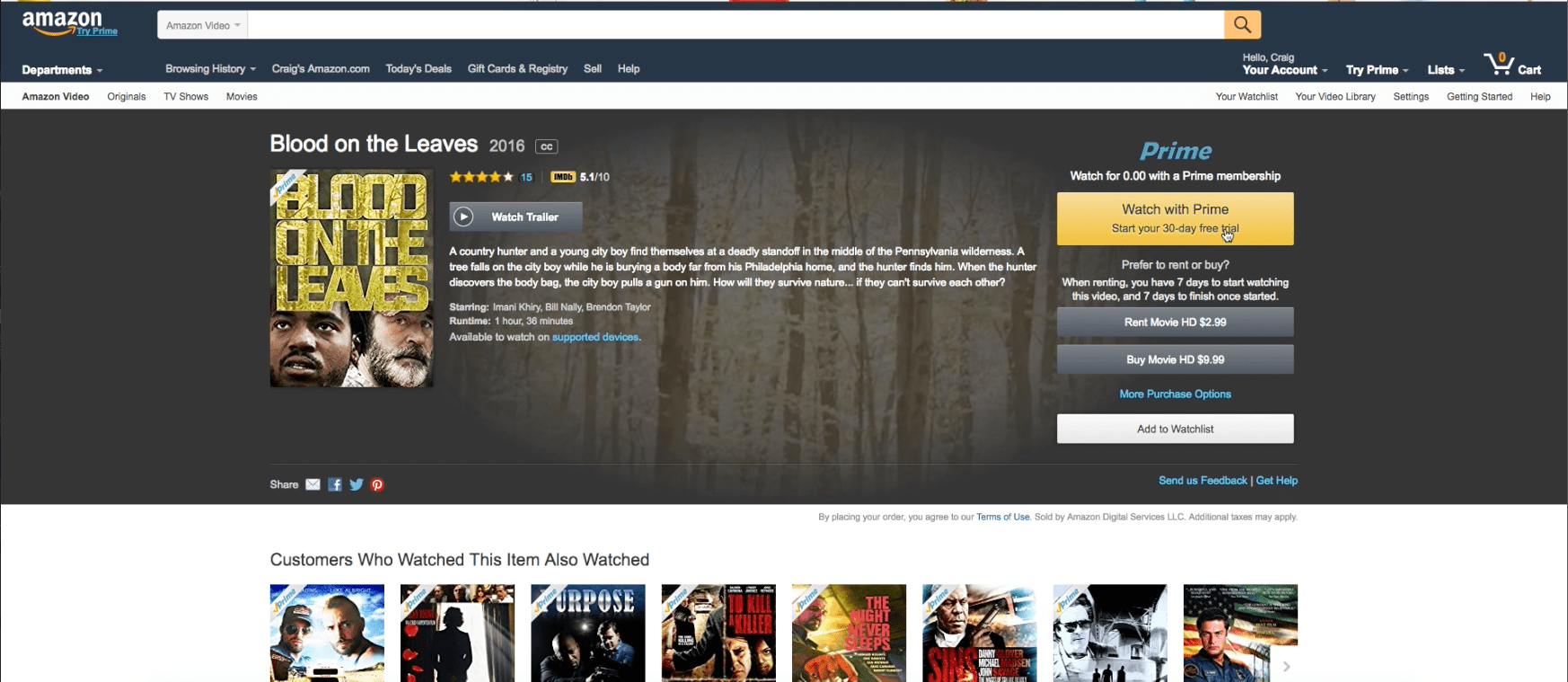
 RSS Feed
RSS Feed
